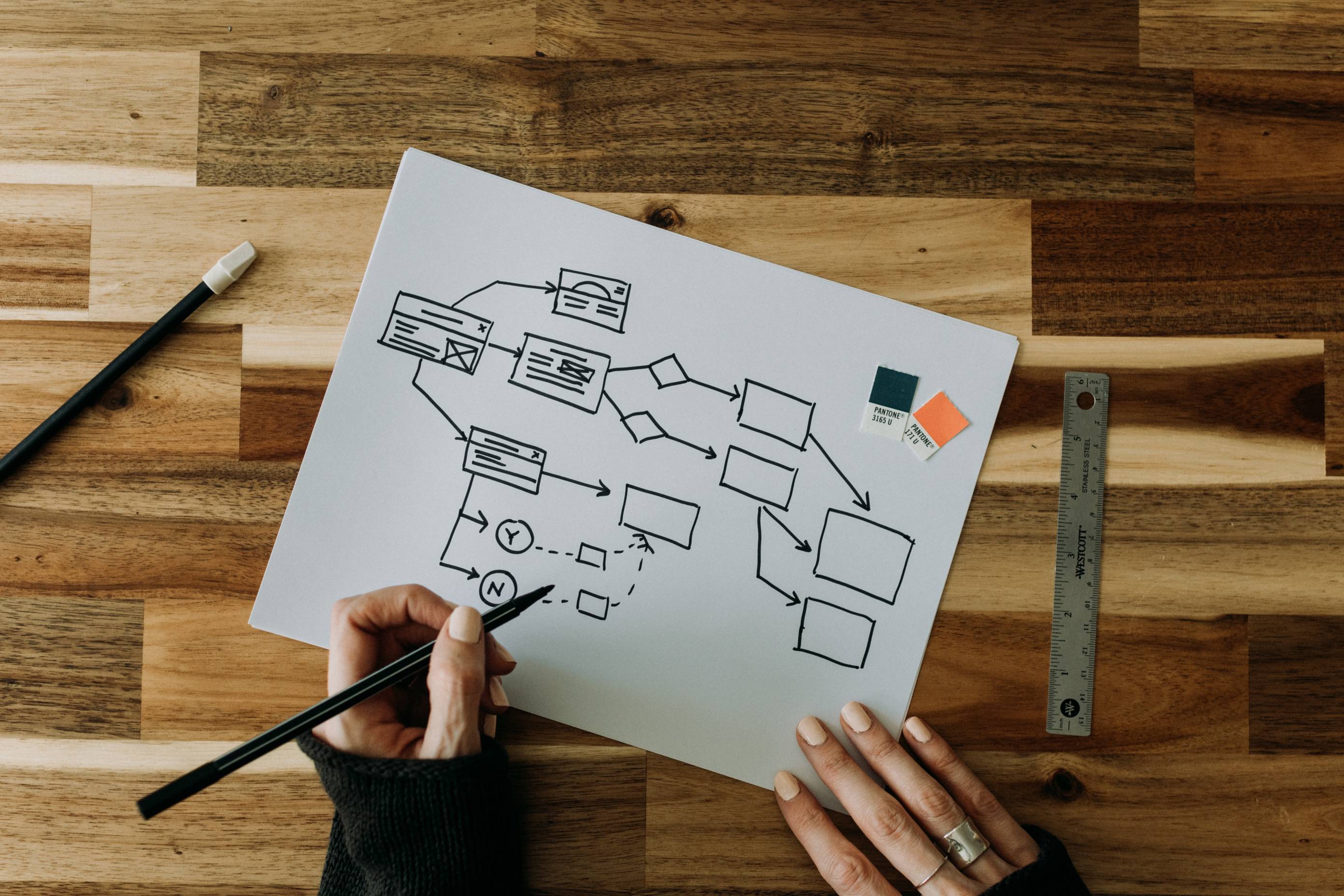Hiring 101
Hiring 101

When it comes time to fill a vacant position, it's important for hiring managers to be familiar with the three key phases of the TXST hiring process:
- Posting an open position
- Screening candidates
- Recommending candidates for hire
Explore the resources for both faculty and staff below to learn the ins and outs of each phase.
How to Post A Position:
Explore the process of getting a vacant position created and posted.
Posting
-
User Guide
-
User Guide for Staff:
Staff Job Postings User Guide | For Hiring Manager
When to use this guide?
- to initiate the job requisition;
- to prepare the job posting;
- and to view posting information.
-
User Guide for Faculty:
Posting a Faculty Position | User Guide | For Department Chair
When to use this guide?
- to initiate the job requisition;
- to prepare the job posting;
- and to view posting information.
-
Screening the Right Candidate(s):
Learn how to identify top candidates from your pool of applicants.
Screening
-
Tips for Screening Candidates:
- Ask the right questions.
- To rank and score applicants:
- For Staff: Use the Supplemental Questions and Evaluative Criteria User Guide.
- Review the following guidelines:
- Veterans Preference in Employment
- Employment Preference for Former Foster Youth
- Accommodations for applicants*
- Complete any necessary pre-employment tests & checks:
- HireRight Electronic I-9 Employment Eligibility Verification and E-Verify
- Employee Verification (hiring manager must submit a minimum of TWO employment verification checks)
- Current & Former Employee HR Records Request | Use to request current or former university employee human resources records.
- Complete any necessary assessments:
- Titles Requiring Pre-Employment Drug and Alcohol Testing
- Physical Skills Assessment Testing
- Supervisor’s Guide for Drug, Alcohol, and Performance Altering Substance Testing
- TestGenius: Pre-employment Skills Assessment
*Consistent with the Americans with Disabilities Act (ADA), Texas State University to provides Workplace Accommodations (UPPS 04.04.60) when requested by a qualified applicant. If reasonable accommodation is needed, please contact the Talent Acquisition team at 512.245.8200 .
-
User Guide
-
User Guide for Staff:
Supplemental Questions & Evaluative Criteria User Guide | For Hiring Manager
When to use these guides?
- to evaluate and score applicants;
- to update applicant status in PeopleAdmin based on the matrix;
- to upload matrix and required documents prior to submitting a recommendation for hire.
-
User Guide for Faculty:
Search Committee Member/Search Committee Chair | User Guide | For Search Committee Chair or Member
Using the Hiring Matrix | User Guide | For Search Committee Chair or Member
When to use these guides?
- to evaluate and score applicants;
- to update applicant status in PeopleAdmin based on the matrix;
- to upload matrix and required documents prior to submitting a recommendation for hire.
-
How to Complete A Rec for Hire:
See what the next steps are after identifying your top candidate.
Recommendation
-
User Guide:
-
User Guide for Staff:
The Recommendation for Hire Process User Guide | For Hiring Manager
When to use this guide?
- to review applications;
- to update applicant statuses;
- to recommend for hire;
- and to create the hiring proposal.
-
User Guide for Faculty:
Creating and Completing a Faculty Hiring Proposal | User Guide | For Department Chair
When to use this guide?
- to review applications;
- to update applicant statuses;
- to recommend for hire;
- and to create the hiring proposal.
-
No Hire/Repost Process:
No Hire/Repost Process
-
Instructions on the No Hire Process:
No Hire Instructions:
1. Job postings must be in the Closed status to begin this process.
2. Open the Applicants tab and move the applicants to the appropriate inactive status.
3. To move applicants in bulk:
- Check the box next to their name
- Hover over the orange Actions button in the top right of the screen
- Select Move in Workflow from the drop-down menu
4. To move applicants individually:
- Click on their name to open their application
- Hover over the orange Take Action on Job Application button in the top right corner of the screen
- Select the status from the drop-down menu.
5. Applicants who were not selected for interview should be moved to Not Hired.
6. Applicants who were selected for interview should be moved to Interviewed Not Hired.
7. Once the applicant statuses have been updated the hiring manager can move the job posting in the workflow:
- Hover over the Take Action on Posting button in the top right corner of the job posting screen
- Select TA Review – No Hire from the workflow actions list
8. Talent Acquisition will review the posting and applicant list and contact the hiring manager for any questions or corrections.
9. Once the no hire is approved, Talent Acquisition will move the posting to Closed - No Hire in the workflow.
10. When the job posting is moved to Closed – No Hire all applicants in inactive statuses will be notified through an automated email that the search has been cancelled.
11. Moving the job posting to Closed – No Hire ends the process, and the position number will be available to create a new posting or position request at this point.
-
Instructions on the Repost Process:
1. Job postings must be in the Closed status to begin this process.
2. The hiring manager should move the job posting in the workflow:
- Hover over the Take Action on Posting button in the top right corner of the job posting screen
- Select TA Review – Repost from the workflow actions list.
3. In the Comments section of the Take Action pop-up box, the hiring manager should include information about the updated posting period, then click Submit.
4. The Talent Acquisition team will review the notes from the hiring manager and edit the posting Close Date.
5. Once the changes have been made, Talent Acquisition will move the posting to Reposted in the workflow.