SuccessFactors (SF) Learning User Guides
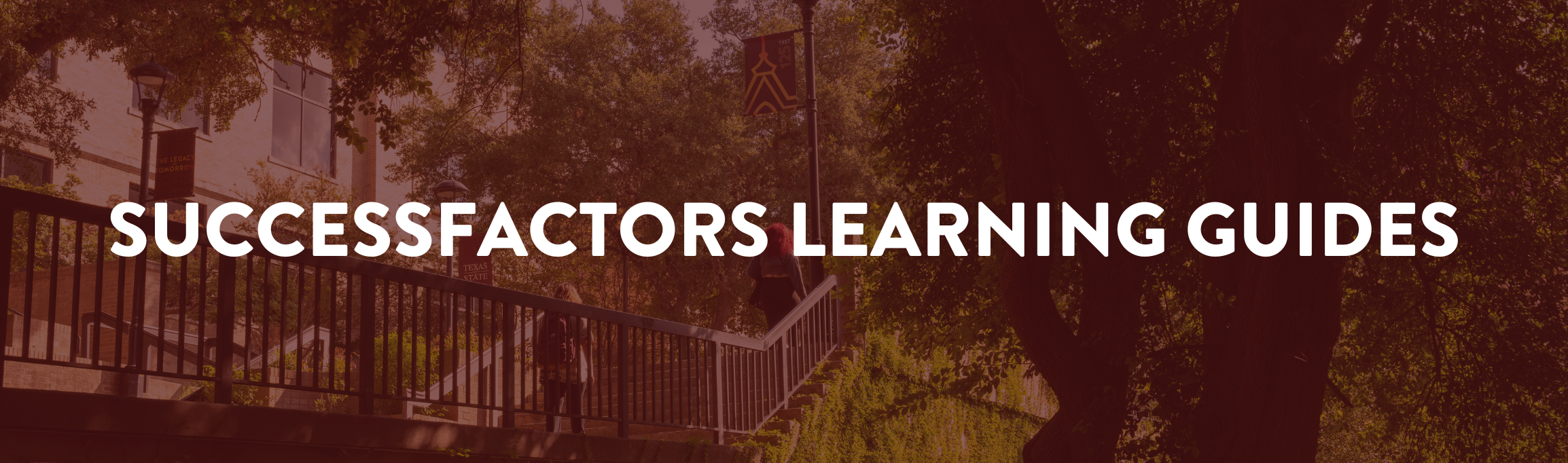
Navigating a new system can be tricky. As we transition to our new LMS, our team wants to provide you with the tools and resources to help you navigate and learn how to use SF Learning. To make it even easier, the Overview and Navigation, Register and Cancel Courses, Accessing Certificates, Access Completed Content, Access Self-Paced Content, and Supervisor's Guide have been combined into a single, all-in-one guide now available in Rise 360. Explore below to learn more.
If you are having trouble logging in to SAP, please contact ITAC for help.
*For the best user experience in SuccessFactors, please use the most updated version of your preferred browser (e.g., Google Chrome or Firefox). If you are a MAC user, please note that using Safari browser can result in issues loading course content.
Accessibility Settings in SuccessFactors
You can use the following settings to optimize the SuccessFactors environment to suit your needs and preferences.
-
Navigating Accessibility Settings
-
Locating the Accessibility Settings Menu
After logging in to SuccessFactors, find the "my profile" icon located at the top right corner of the screen and select it. A dropdown menu containing multiple actions will display. Choose "settings".
You'll then be taken to a landing page where a settings options menu is listed on the left sidebar of the page. Choose "Accessibility Settings".
Things to Consider:
- There are some areas with SuccessFactors where navigation, enhanced screen reader support, and color vision adjustments are not supported.
- Remember to be mindful of your browser settings. If you clear your cache/cookies you will need to reenable your accessibility settings.
-
Enhanced Screen Reader Support
This setting converts data visualizations into numeric data tables by default, so that they can be read more easily by screen readers. Enhanced Screen Reader Support setting is not required to use a basic screen reader functionalities. The enhanced screen reader support simply changes the default view of data visualizations to a data table.
-
Color Vision Adjustments
Allows users to make adjustments to the color(s) of certain user interface elements in SuccessFactors. You can choose from multiple color scheme options including:
- Normal color scheme
- Tritanopia color scheme
- Deuteranopia color scheme
-
High Contrast Mode
Alters the font color and background color to improve legibility. Two options:
- Black text with white background
- White text on top of black background
-
Enhanced Keyboard Navigation
This feature allows users to see additional onscreen instructions (that aren't normally displayed) about how to use keyboard shortcuts on different pages. The Enhanced Keyboard Navigation setting is not required to use keyboard-only navigation. It only provides additional onscreen instructions that aren't visible otherwise.
-
Need Help?
For further assistance, please contact the TD & Communications at team 5.7899. If you have concerns relating specifically to accessibility, please contact the Electronic Information Resources Accessibility Coordinator.
