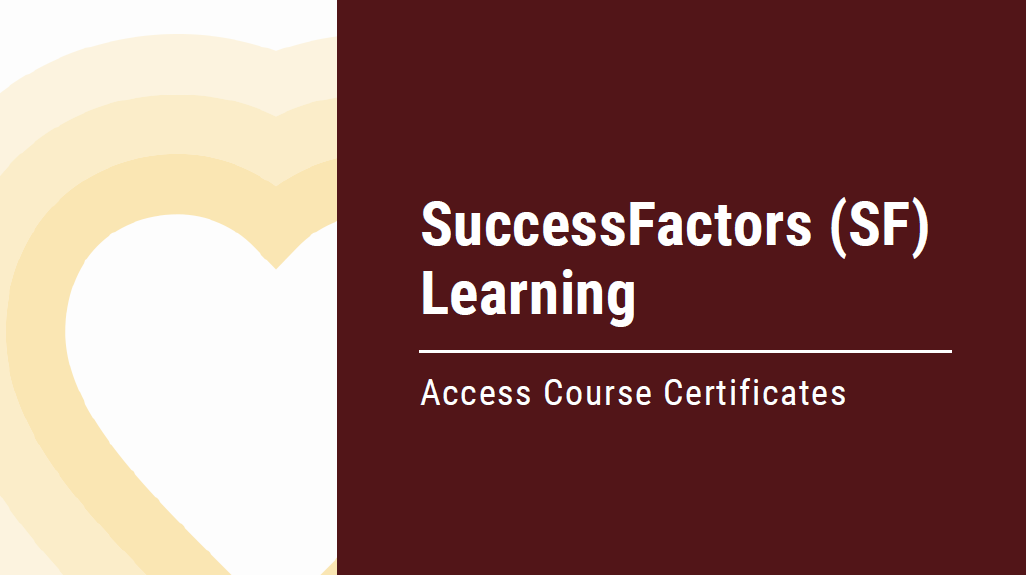SF Learning User Guide | Access Course Certificates
This SF Learning User Guide will cover how to:
- Access certificates after course completion
- View & Print course certificates
- Access an overview of your specific learning journey
- Access your list of completed courses
Download the Access Course Certificates User Guide or review the accessible version below.
-
Access certificates
How to access certificates after course completion
After completing a course in SF Learning you will exit the module and view the 'Online Content Structure' page.
- On this page, click 'Return to Content Structure.'
- After clicking 'Return to Content Structure' navigate to your course details where you will be given the option to print your certificate.
*Note: Course certificates are not automatically emailed once the course is completed.
-
View & Print
How to view and print course certificates
After clicking "Print Certificate," navigate to the new tab where a PDF copy of your certificate will be available for print.
Your course certificate will include:- Your name
- Course title
- Date of completion
- Signature from leadership
-
Access an overview
How to access an overview of your specific learning journey
On the "My Learning" dashboard you will find an overview of your specific learning journey.
- The 'History' tile will provide quick access to your learning history information.
- Click "View All" to view the 'Completed Work' page.
*Note: Your 'My Learning Dashboard' will be tailored to your specific role and learning journey.
-
Access your list
How to access your list of completed courses
After clicking "View All," navigate to the 'Completed Work' page.
This page provides access to:
- Past courses completed
- Time & Date of completion
- Print course certificate(s)
- Review past course content
If you have any questions about the information provided, please contact the TDC team at 5.7899 or hr_tdc@txstate.edu.
If you are having trouble logging in to SAP, please contact ITAC for help.